The London College of Osteopathic Medicine (LCOM) partnered with TrueProfile.io to verify prospective students and ensure they have the skills necessary for osteopathic practice before being accepted onto the course. In addition to having a relevant medical qualification, 2+ years of post-grad clinical medical experience and proof of English language proficiency, LCOM applicants who pass the LCOM assessment processes must verify your work experience and education degree through TrueProfile.io.
Once verified, your work experience and education degree are securely stored on the blockchain in the form of a TrueProof. This means that you can keep proof of your qualifications forever and add them to a Digital CV! Your verified credentials are tamper-proof and you have complete control to decide how and who you share them with throughout your career.
Below is a visual guide to show LCOM applicants how to verify their work experience and education degree with TrueProfile.io. This is a requirement for those applying to study at the London College of Osteopathic Medicine (LCOM).
Step-by-Step for LCOM applicants on How to Verify your Work Experience and Education Degree
Step 1
LCOM applicants will be sent an email from TrueProfile.io asking you to verify your work experience and education as part of the LCOM application process. Once you’re happy to proceed with the verification, click the blue button that says Go to TrueProfile:
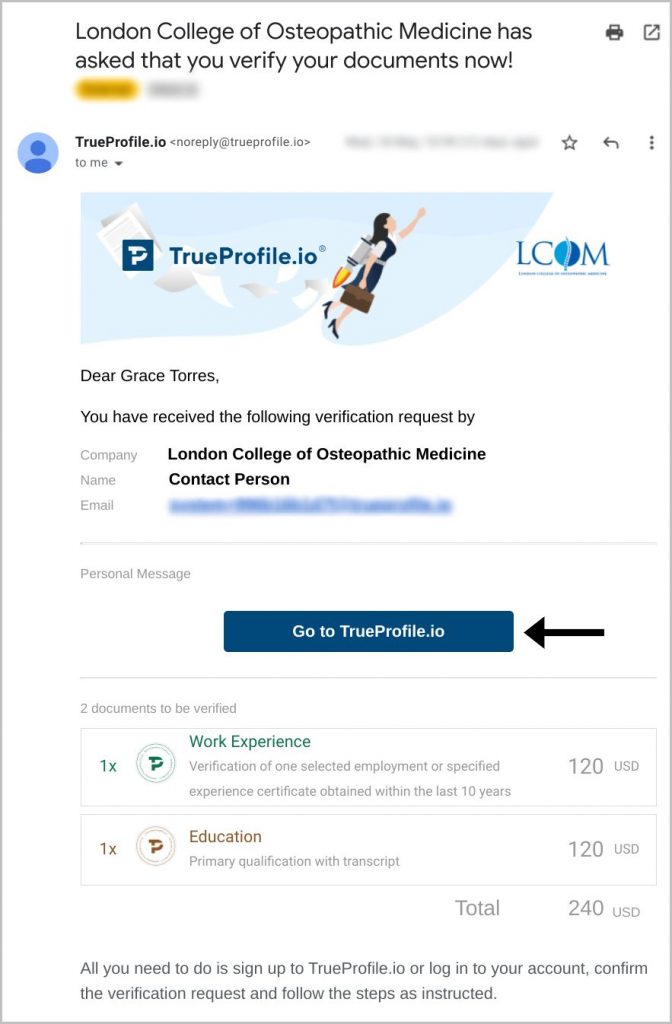
Step 2
You will be redirected to the TrueProfile.io website, where you will be asked to register for a TrueProfile.io account. Select Register for FREE now! (If you’re already a Member, please select I’m already a member.)
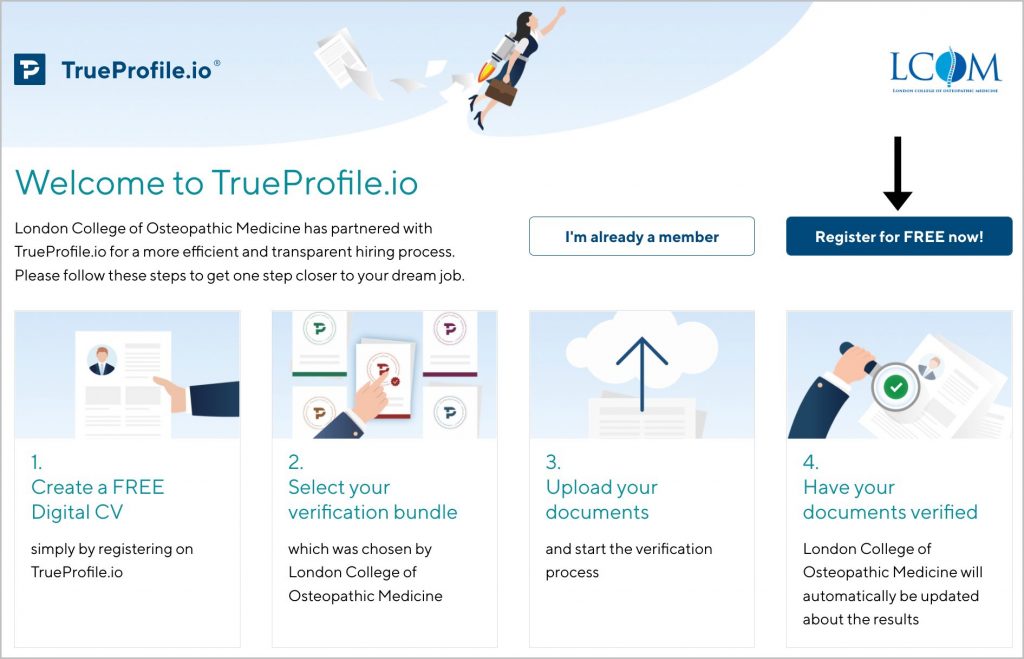
Step 3
To register, fill in the necessary information. You will be asked to include your appellation, full name and email address. Now click Sign Up for FREE.
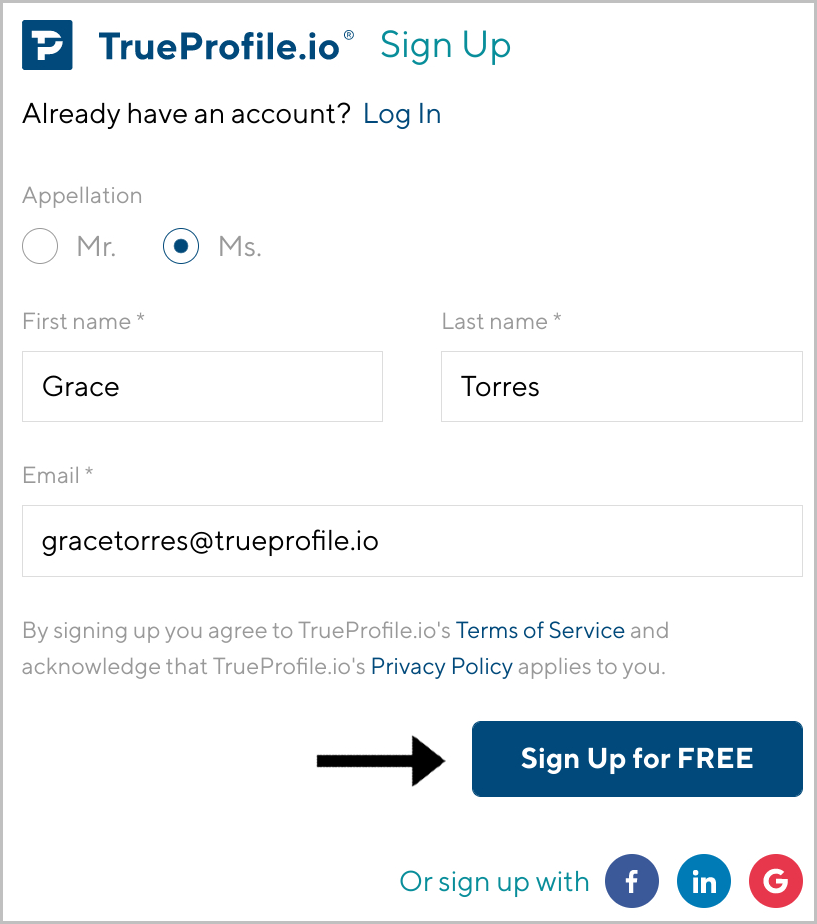
Step 4
Next, you will be sent an email from noreply@trueprofile.io with a verification link to complete registration. If you cannot locate this email, please check your spam folder. Click Complete registration to proceed.
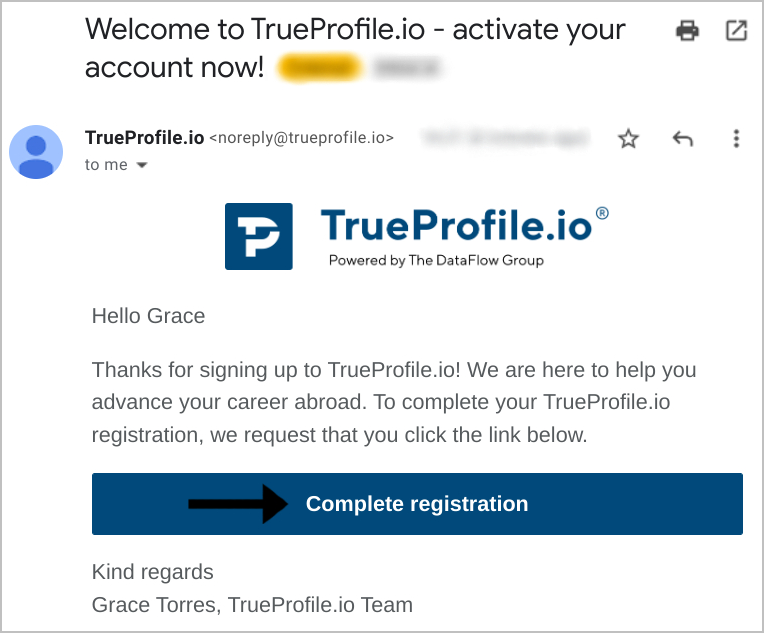
Step 5
Create a password at least 10 characters in length. It must contain:
- uppercase and lowercase letters
- a number
- a special character
Click Set password.
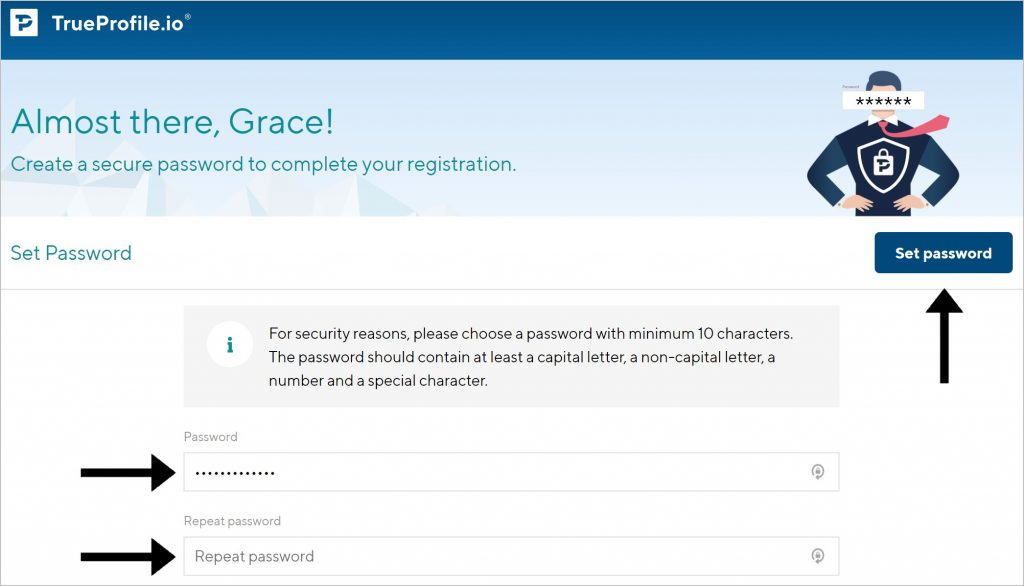
Step 6
Once logged in, you will be redirected to ‘Verifications’. Click Accept on the LCOM request as shown below:
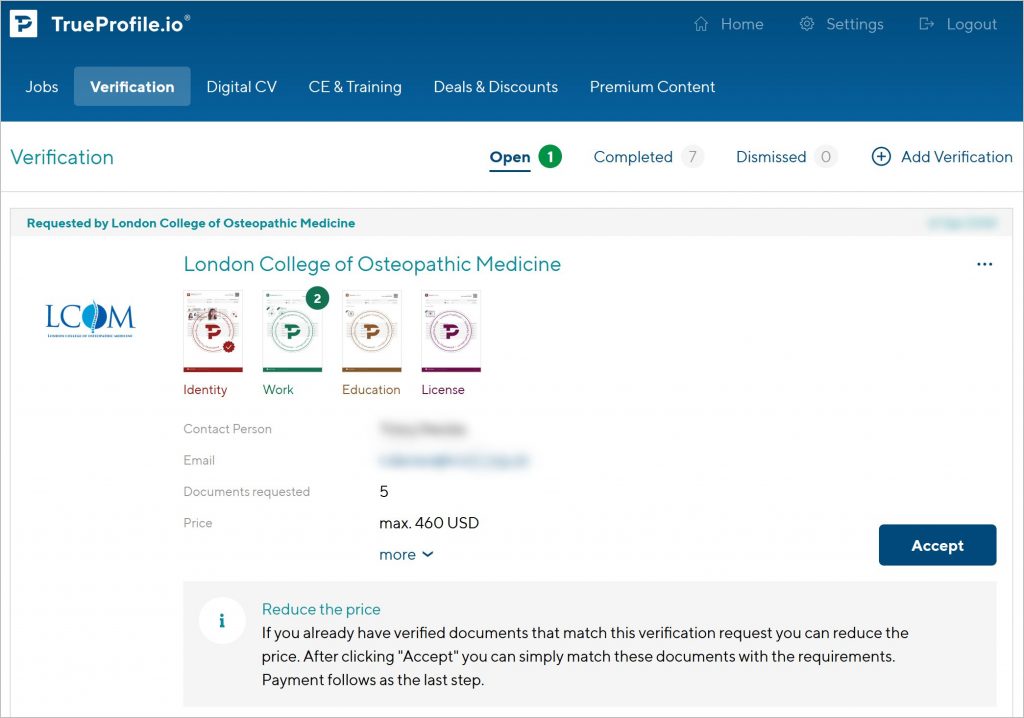
Step 7
Tick the boxes for Work Experience and Education. The box above the check box will turn from red to green and contain the number 1. Once selected, click Save.
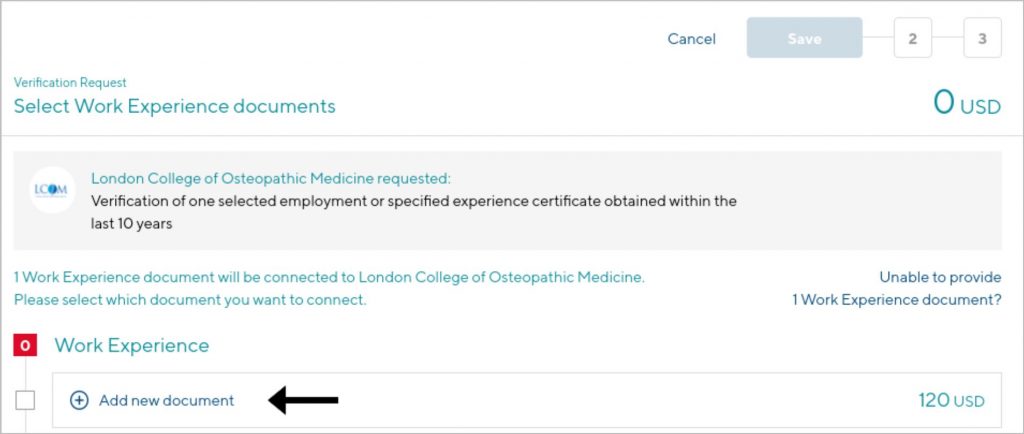
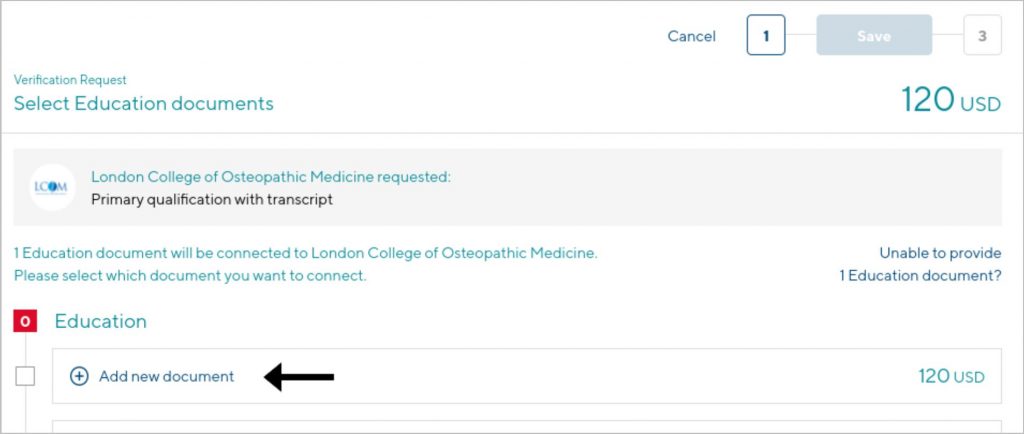
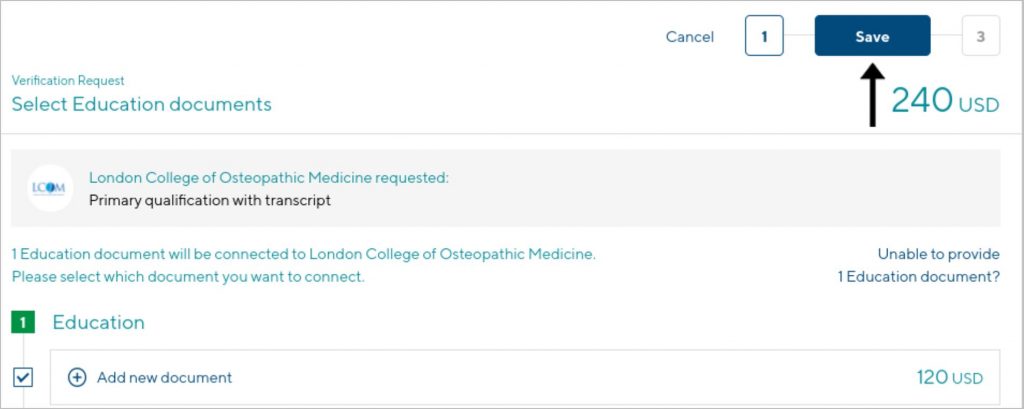
Step 8
Next, you will be asked to confirm your work experience and education documents for verification. Select Confirm.
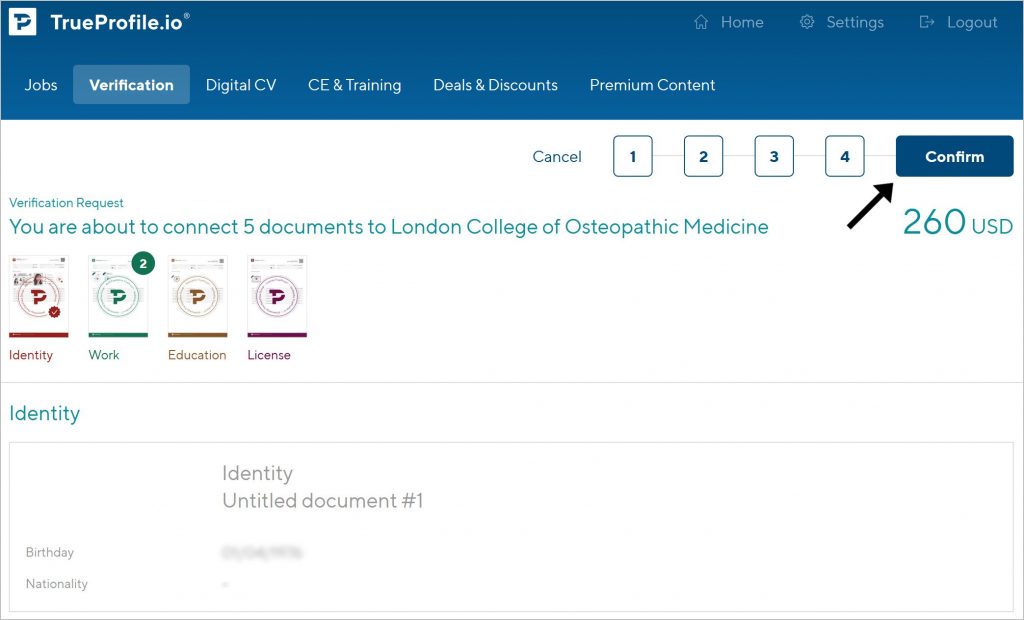
Step 9
You will be directed to the payment section for your verification request. You can choose to pay with a credit card, debit card, or PayPal.
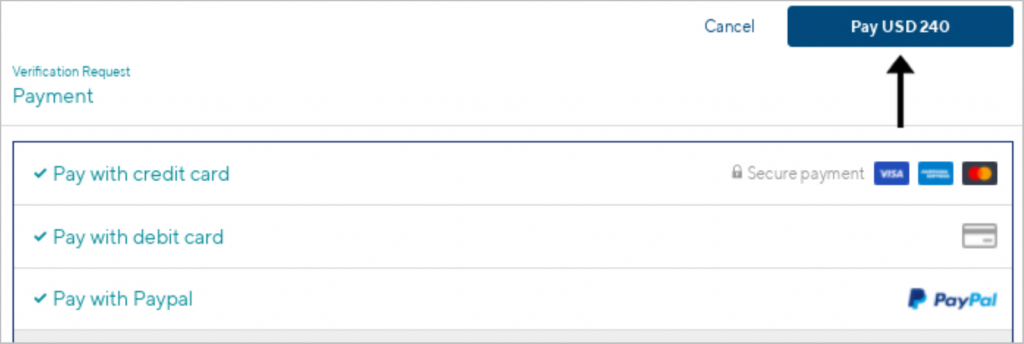
Step 10
After completing your payment, click Go to Digital CV.
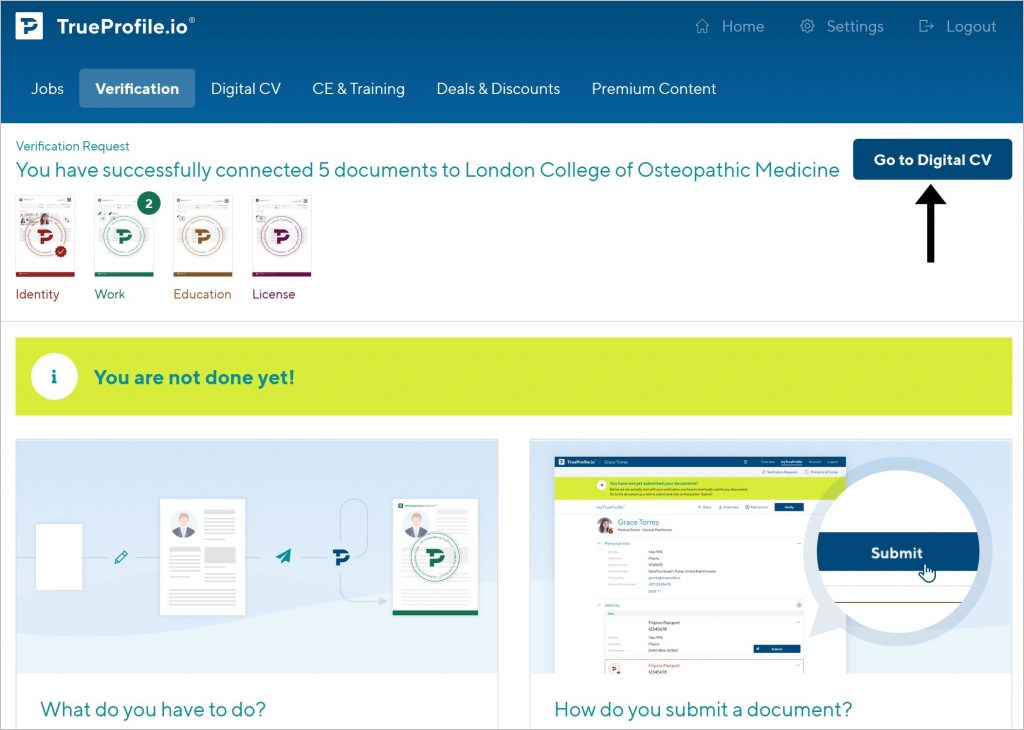
Step 11
Scroll to the Work Experience section of your Digital CV and click Edit.
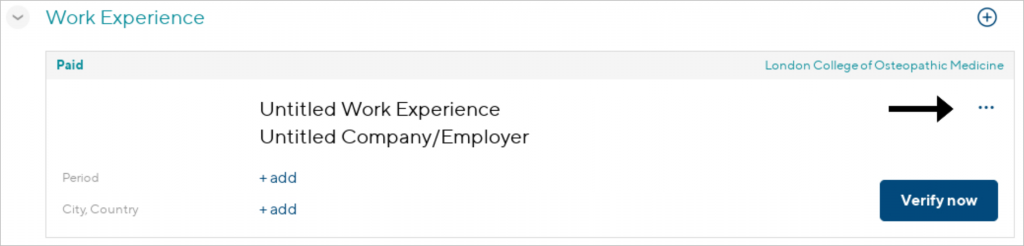
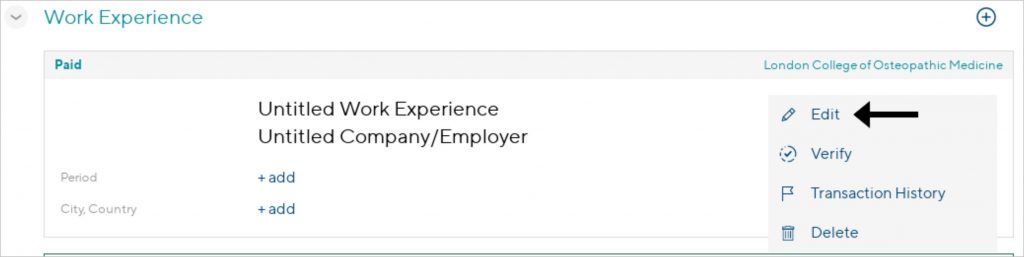
Step 12
For TrueProfile.io to proceed with your verification, we need your digital signature on the Letter of Authorization (LOA). Enter your first and last name and then click Consent and Proceed.
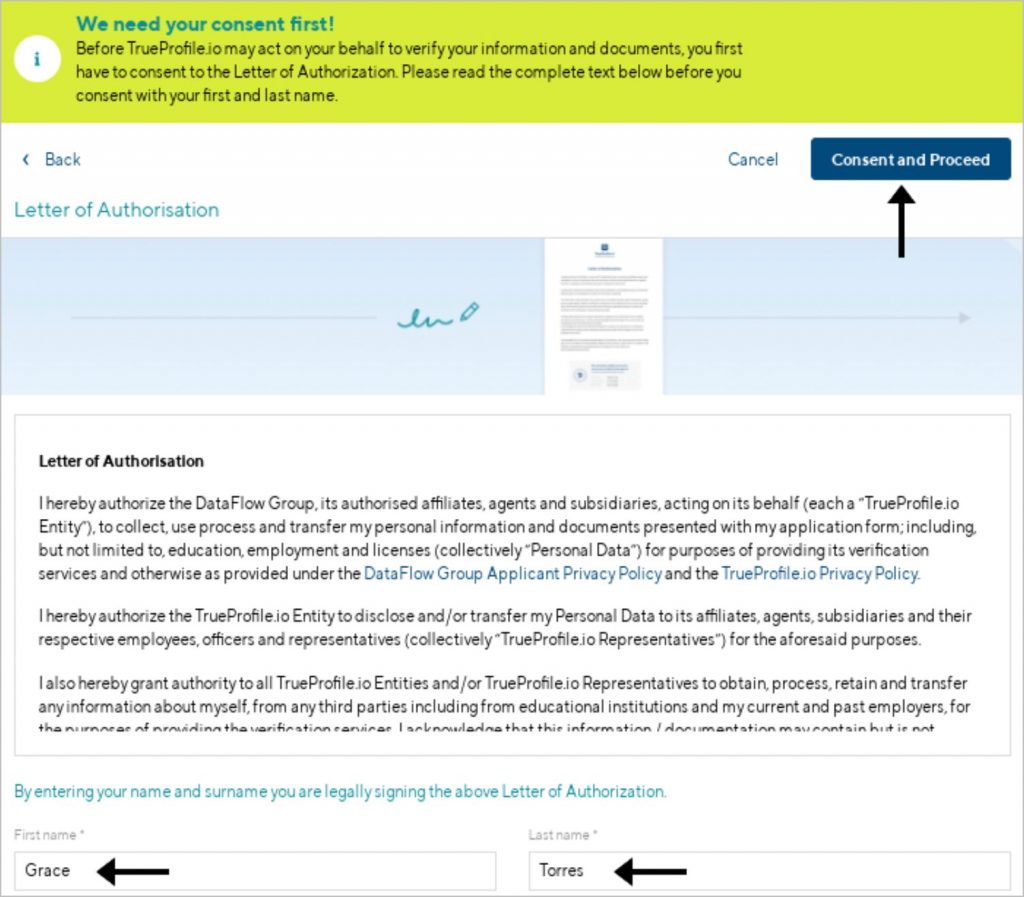
Step 13
Fill in your previous work experience, upload your Certificate of Employment, review the details, and click Submit.
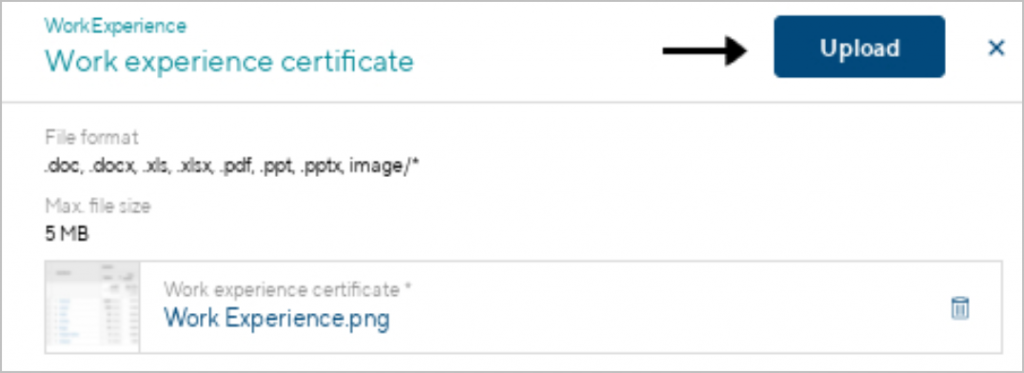
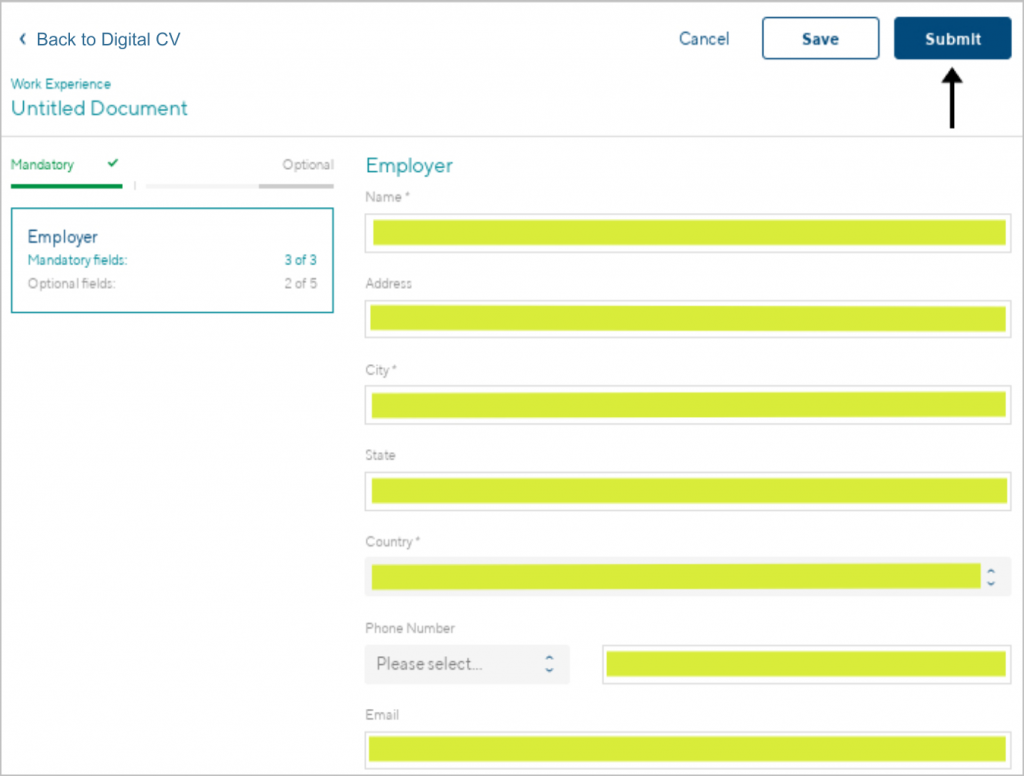
Step 14
Double-check! You have another opportunity to review the details of your work experience before clicking the Submit now button. Once you submit your work experience document for verification, you will no longer be able to edit this document.
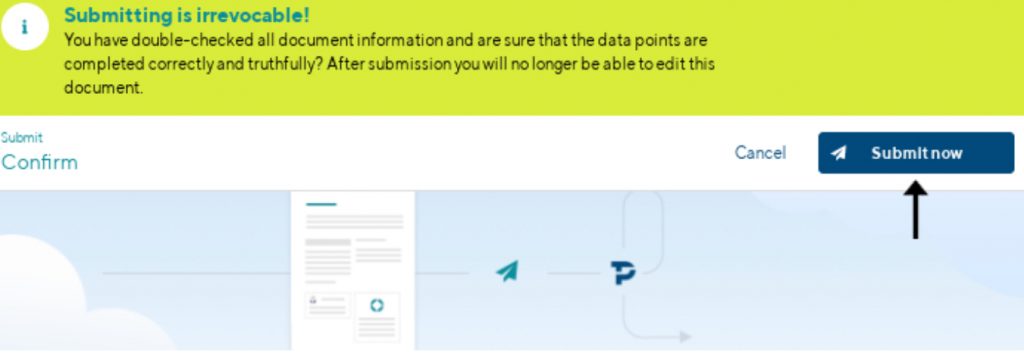
Step 15
Congratulations on submitting your work experience document! But you’re not finished yet. Click Back to Digital CV and scroll down to the Education section. Select the ellipsis beside the Education section to edit.
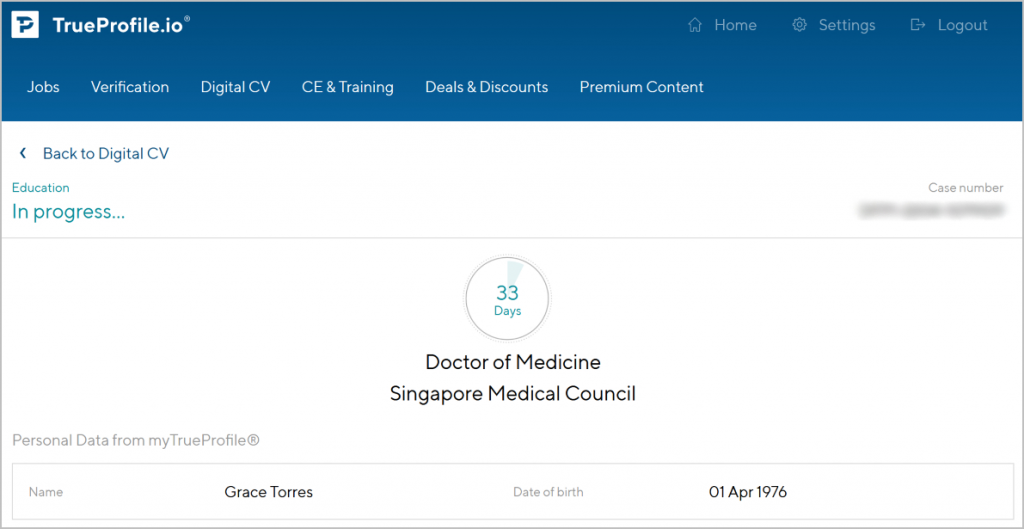
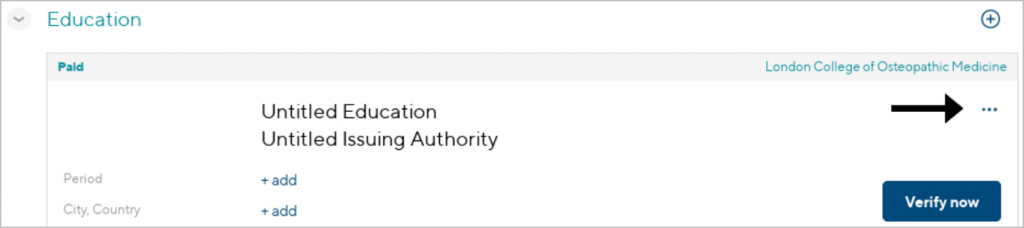
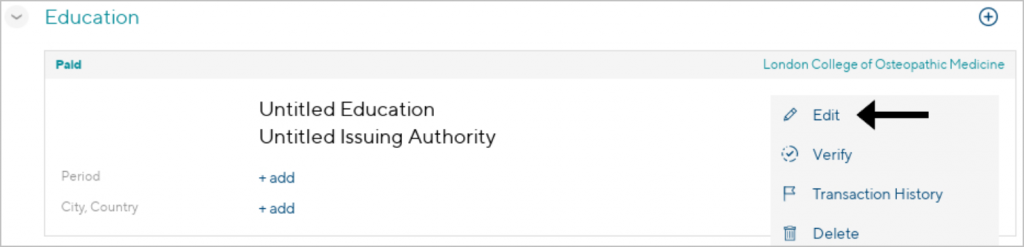
Step 16
Begin typing the name of your educational institution and select the correct institution from the drop-down results. Then click Verify.
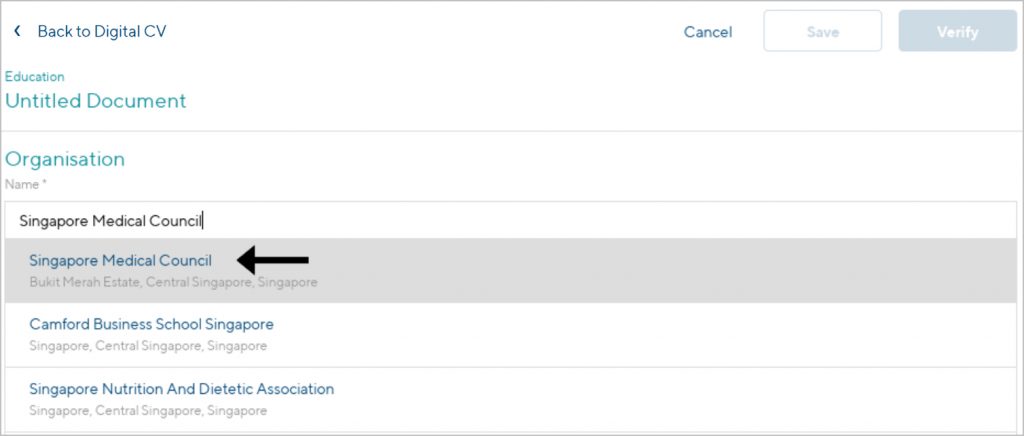
Step 17
Enter your education credentials and upload your Transcript of Records/Marksheet, together with the front and back page of your diploma. Once you’re done, click Submit.
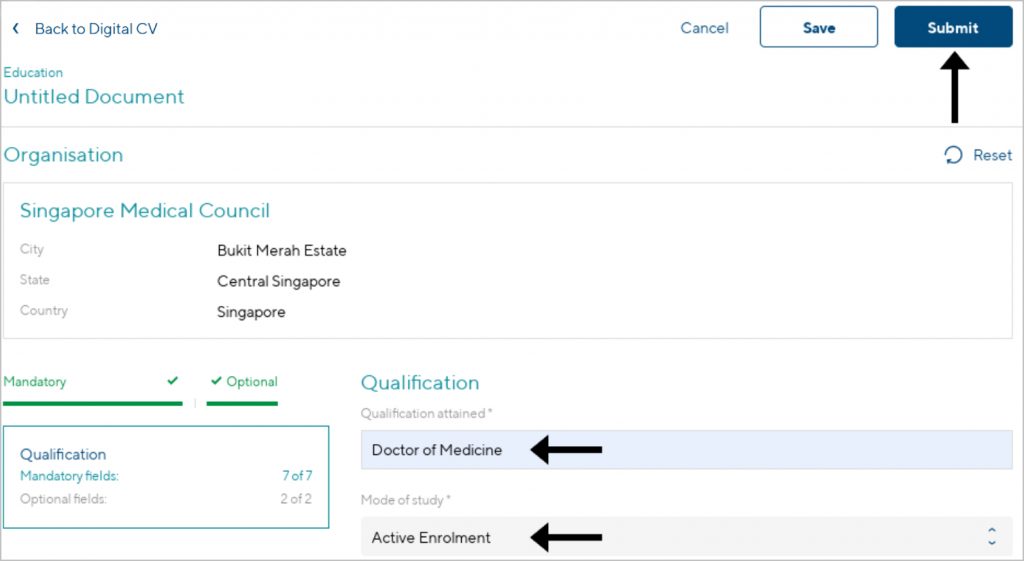
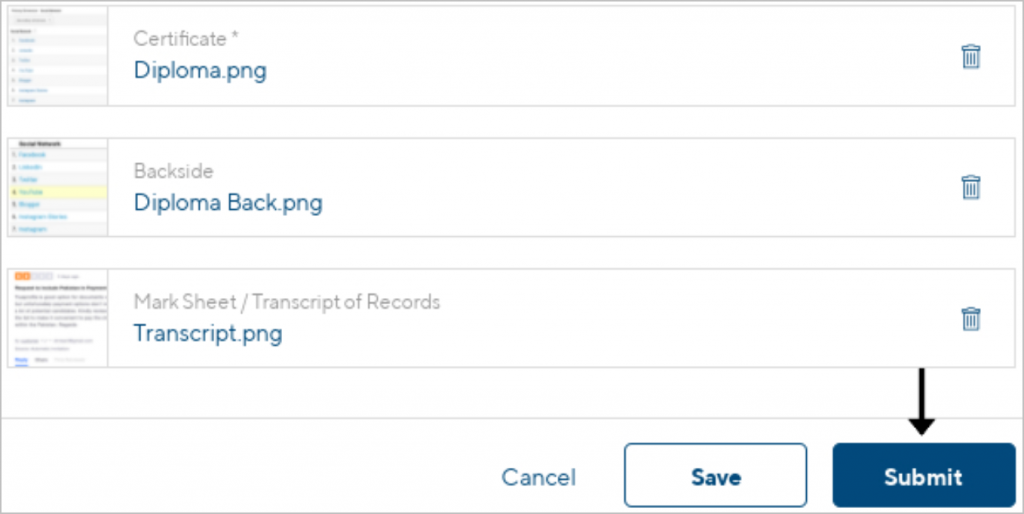
Step 18
Before submitting, carefully review the details of your education records, and click Submit now.
Note: Once you submit your document for verification, you can no longer edit this information!
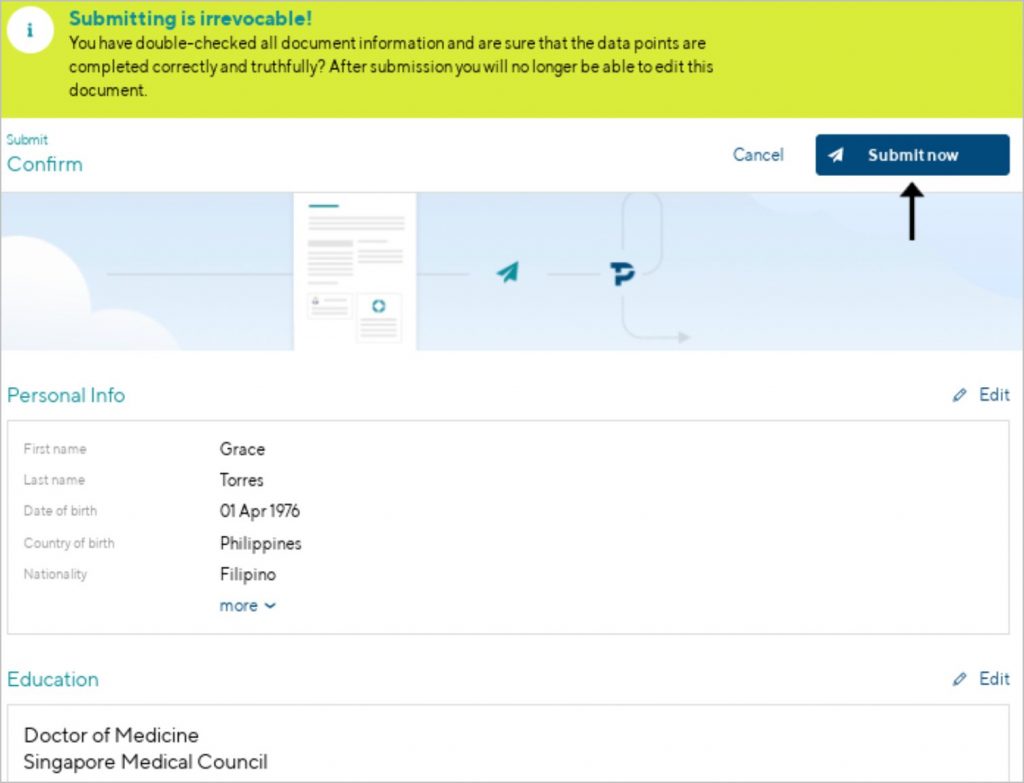
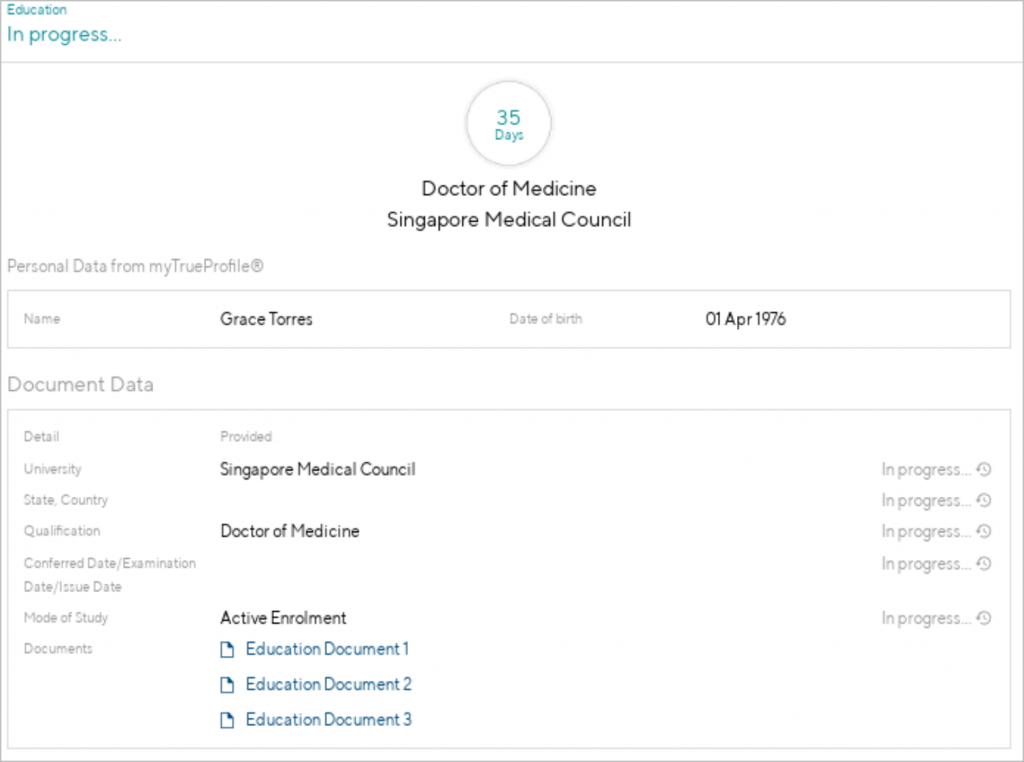
Step 19
Congratulations, you’re done! You can check the status of each verification under the relevant sections of your Digital CV as shown below:
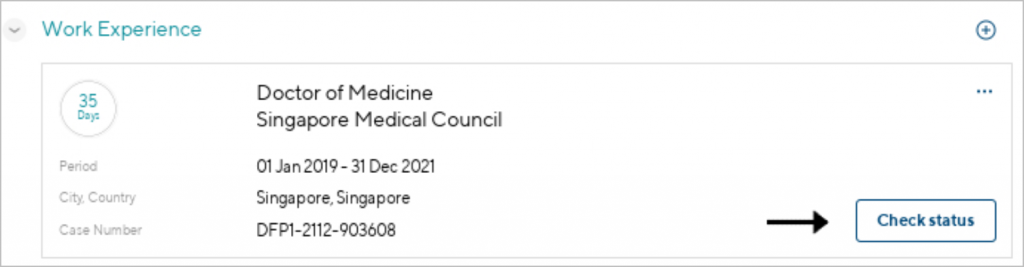
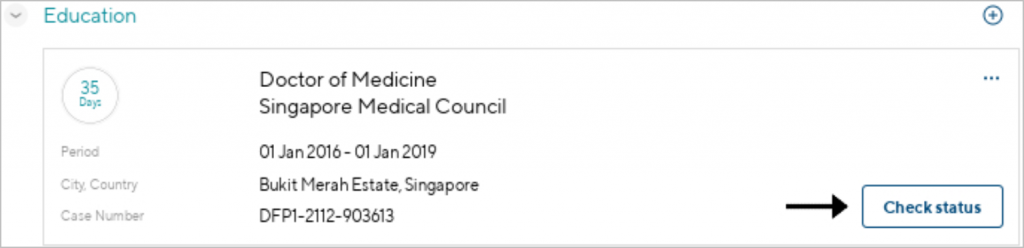
LCOM applicants: Are you ready to Verify your Work Experience and Education Degree?
Register for a TrueProfile.io account now.
If you have any questions or need assistance, please contact us. We are always on hand to help!


